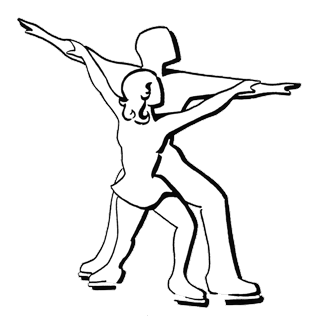The Challenge
The Challenge window gives you the opportunity to try to solve the puzzle yourself, with the program providing some assistance:
- You can try any arrangement of digits you’d like.
- The program will automatically enforce the rule requiring that each digit be used only once.
- The program will do the arithmetic and show you which cells satisfy the rule requiring multiples, and which do not.
Color Codes
- Green: The sum of the digits in the adjoining cells is a multiple.
- Red: The sum of the digits in the adjoining cells is NOT a multiple.
- Yellow: The cell, or one or more of its neighbors, is empty.
Entering Digits from the Keyboard
- Select a cell by clicking with the mouse or by pressing the “Tab” key to cycle through the cells. The selected cell will be indicated by a gray border.
- Type the digit. Only an available digit will be accepted. If the selected cell already contains a digit, it will be returned to the palette.
Entering Digits by Clicking
- Select a cell as in the previous section.
- Click an available digit in the palette. Its value will be assigned to the selected cell.
Dragging Digits
- Drag a digit from the palette of available digits. The destination will be highlighted with a blue border.
- Drag a digit from one cell to another. If both cells have values, they will trade places.
- Drag a digit out of a cell, either back to the palette, or simply to the area surrounding the puzzle.
The Solution
The Solution window lets you watch as the program solves the puzzle for you:
- You can run an animation, with adjustable speed, as the program methodically tries various arrangements of the digits.
- You can single step, both forward and backward, to examine the process in greater detail at you own pace.
- You can skip straight to the solutions. The computer still performs the same calculations in exactly the same way, but without showing any of the intermediate steps. This happens so quickly that it will seem instantaneous.
Notes
- You can adjust the animation speed at any time, whether it is running or not.
- Pause the animation to use the “Single Step”, “Skip to Solution”, and “Start Over” buttons.
- When the animation is paused, you can click cells to select them. If “Show Info” is checked, you will see information about the selected cell.
- It is not possible to modify values in the cells in this panel. Go back to “The Challenge” to experiment.
Multiple Windows
The most obvious way to go back and forth between the Challenge and Solution windows is to click the button near the bottom of each window.
The Window menu provides a different method for accomplishing the same thing.
But the Window menu has another (not so obvious) capability. Hold down the Option key while the Window menu is open. This toggles the menu commands to an alternative set which includes commands to open “New” windows. You can use this to open as many copies of the windows as you’d like.