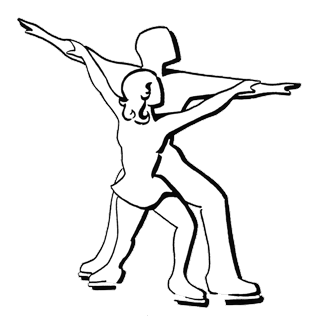The Photos tab initially opens to the Gallery, a collection of photo albums for the rink. Each album is represented by its first photo and is labeled with the album title and a count of the number of photos it contains. Adjust the size of the images with the slider at the bottom of the window.

Double-click one of the albums to open it. This will display a collection of thumbnail images.

Again, adjust the size of the images with the slider at the bottom of the window. Notice that if you set the size below a certain threshold, the captions will be hidden and the photos will be shown in a tight grid. Expand again to reveal the captions.

To exit the album view, click the Back to Gallery button.
To go deeper, double-click one of the photos to open it. This will display an enlarged view of the photo you selected.

Turn pages to move forward and backward through the photos in the current album using any of the same three methods described for the Weekly and Daily Schedules views — arrow buttons, arrow keys, and swiping.
Note the caption at the bottom of the window and the photo number in the upper right corner.
To exit the photo view, click the Back to Album button. The photo you were just viewing will be selected (as indicated by a blue frame) so you can see where you left off.
If you are fond of keyboard shortcuts, try these:
1. Left and Right arrow keys to change the selection in the gallery and album views.
2. Enter (Return) key to open the selected album or photo.
3. Escape (esc) key to go back to the album from an enlarged photo, or back to the gallery
from an album.